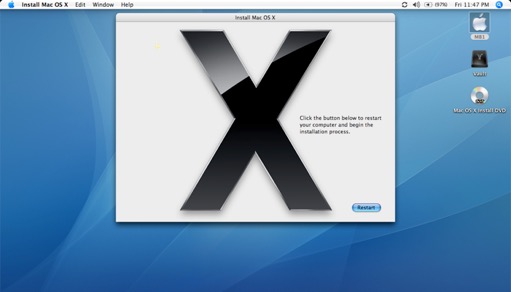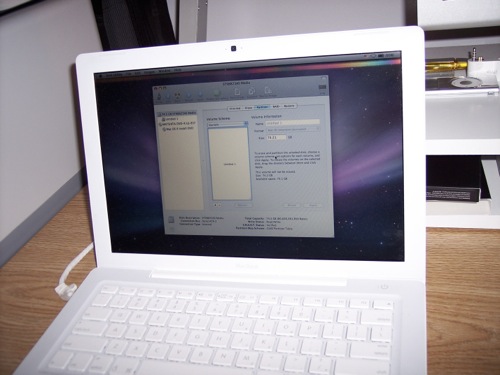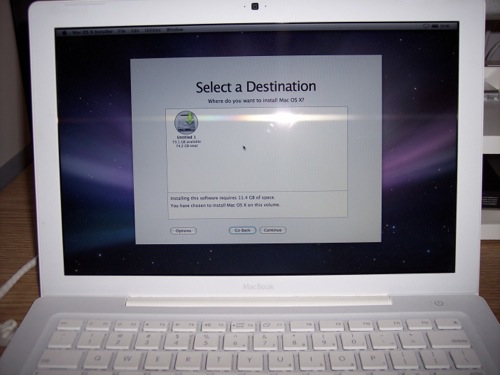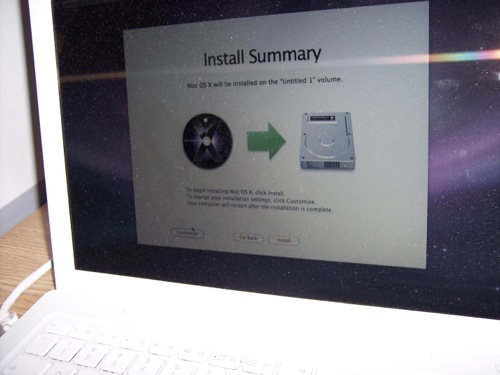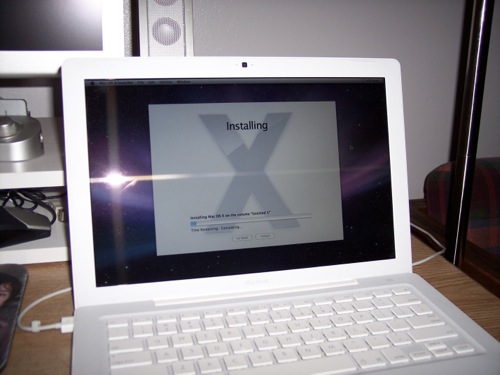October 27, 2007 Filed in:
OS X | UpgradesToday has been an exiting day. After waiting a year, the Mac community was finally blessed with Leopard.
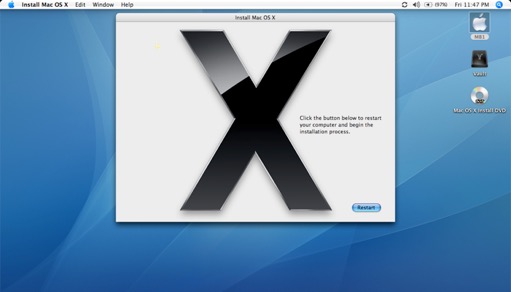
Just as a recap from my last post, I left work early to get a good spot in line. I managed to score the #2 position on line. The Apple store closed from 4-6 PM to get the store ready for the big launch. Once the doors opened at 6, it was like a stampede. I was in and out of there in under 5 minutes.
I was dying to load up my MacBook as soon as I got home, but my three kids had an other idea: baths, bottles, PJ’s, etc. I knew I couldn’t get my install on until after they went to bed.
After the kids went to sleep, the Leopard installation commenced uninterrupted. I decided on a clean install, rather than an upgrade. I always like to start with a clean slate whenever installing a new OS. I did a .Mac backup and well as a regular back up to an external FireWire drive before starting.
Sorry for the less-than-perfect photos, but it was midnight. Everyone was in bed so I had the lights down low.
The new installer is nicer than the Tiger one. Just seeing it makes me weep for Windows users.

I started by blowing away my Tiger partition and reformatting the drive for a clean install.
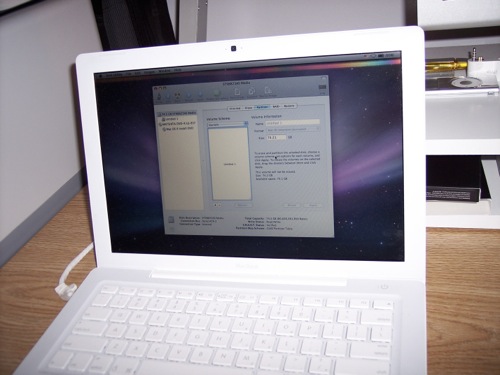
I then selected the new drive as the destination.
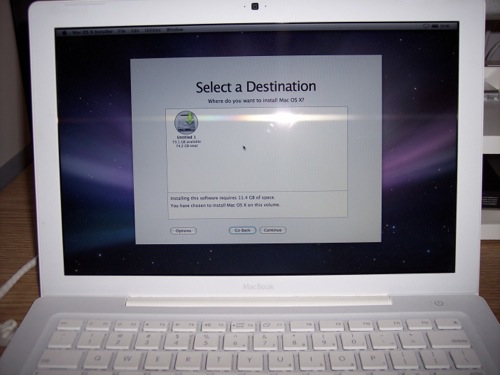
I selected the Customize button and removed the extra printer drivers and foreign languages.
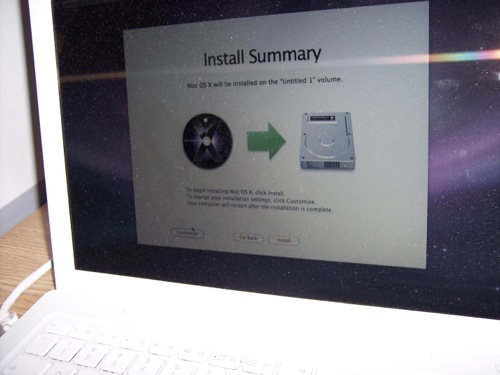
Off to the races!
Installation estimate: 26 minutes
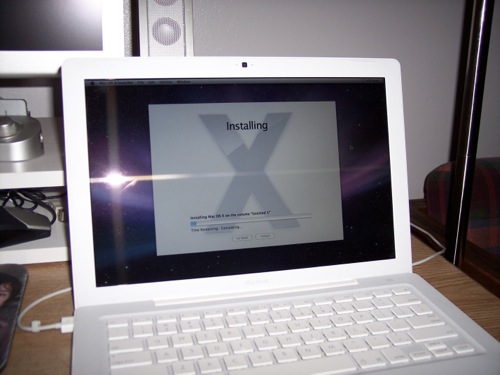
The welcome video is pretty cool. I need to find that file on the computer so I can play it again.
I finished the installation around 2:00 AM and hit the sack.
Once the installation was complete and the machine rebooted, I could push the laptop aside and connect my 30” Cinema Display.

Today I installed Xcode and DashCode from the Leopard installation disk. I can’t wait to try them out. I then installed iLife 08, did a software update, and then added all my applications and widgets. I synced the laptop with .Mac to restore all my browser, mail, and other settings. I then followed up with a little tweaking and customizing.

I’ve had fun playing with all the new features today. Leopard is amazing.
There’s never been a better time to switch to the Mac!