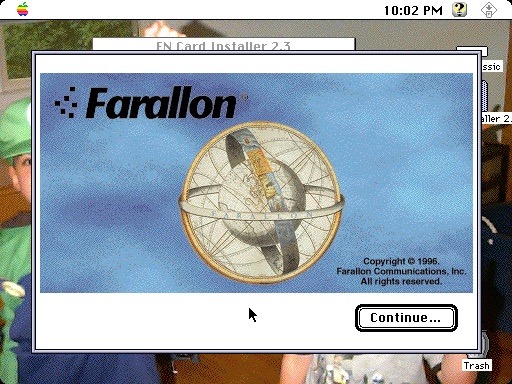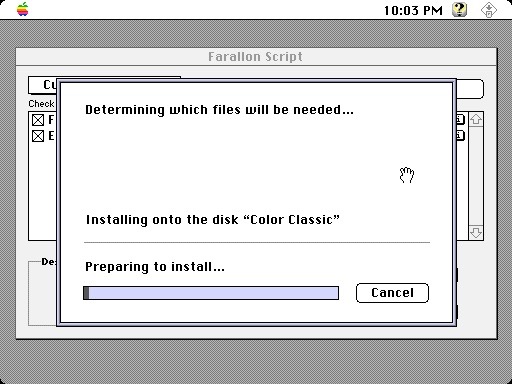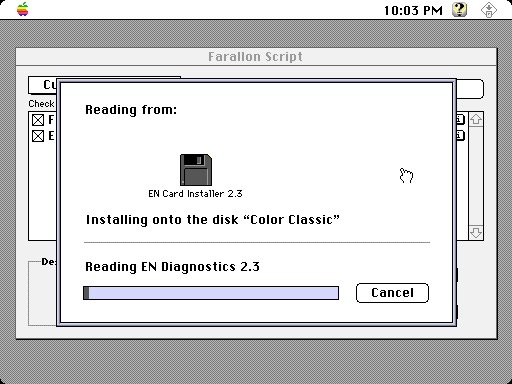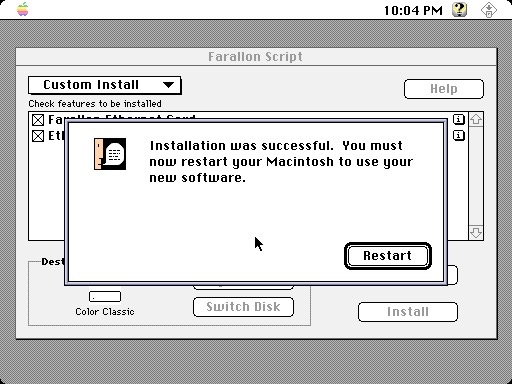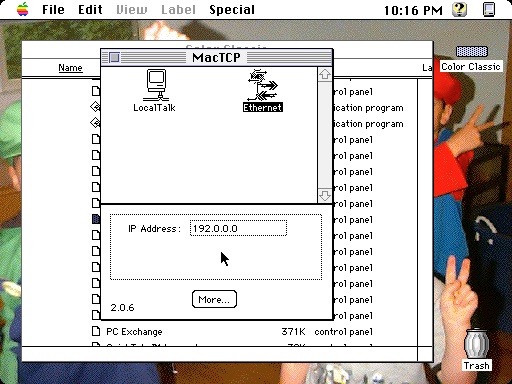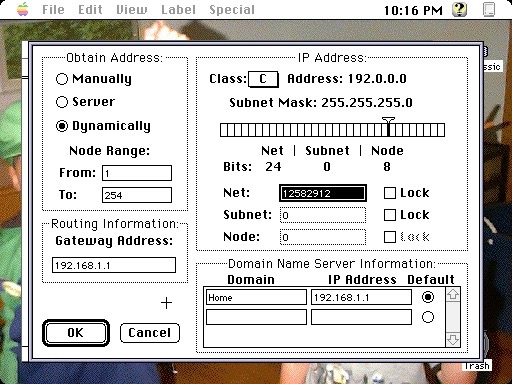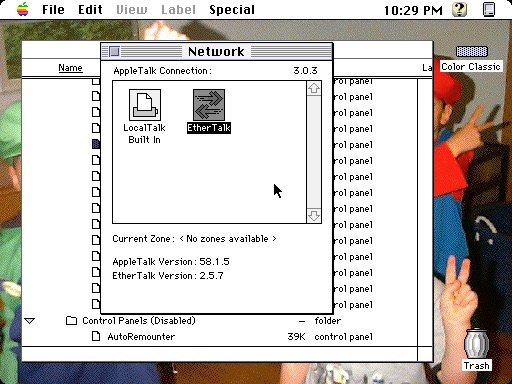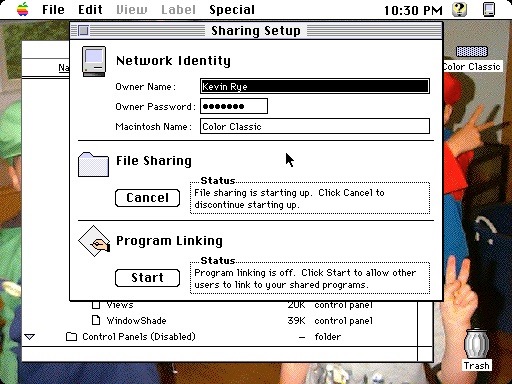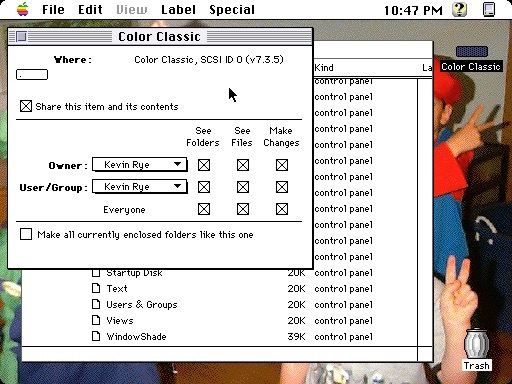Color Classic Network Card Install
I’m finally going to try my hand at networking the Color Classic. I think it’s the only machine I have a chance of networking with an OS X machine. From what I’ve been reading, Apple had made AppleTalk networking more and more difficult with every release of OS X. I might have to keep the iMac at OS 9 in order to talk to OS 7 on the Color Classic.
In any case, the first step is picking up a network card. I found a Farallon LC card that should do the trick. It was unopened stock, and came with the manual and disk.



Installation is a snap. Remove the back panel and slide out the logicboard.

Just snap the Ethernet card in place and you’re done.

One thing you do have to do is remove the port cover from the back panel.

Slide the logicboard back in and replace the back panel.

Installation complete.

Now for the software....
Run the installer from the disk.
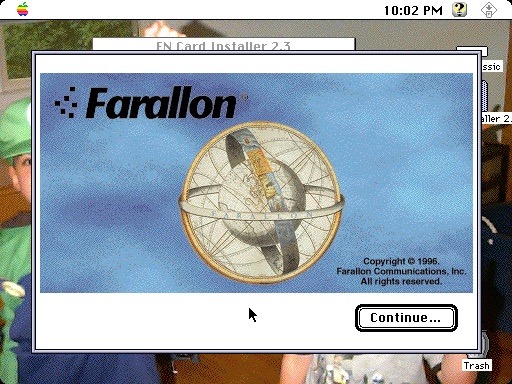
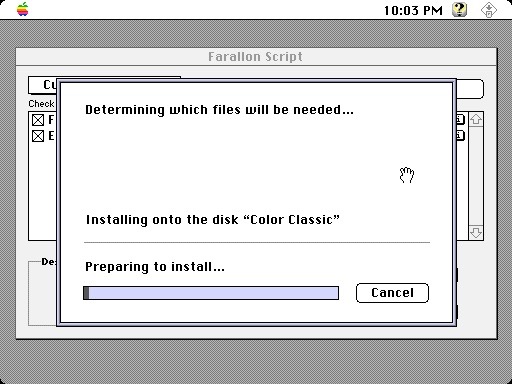
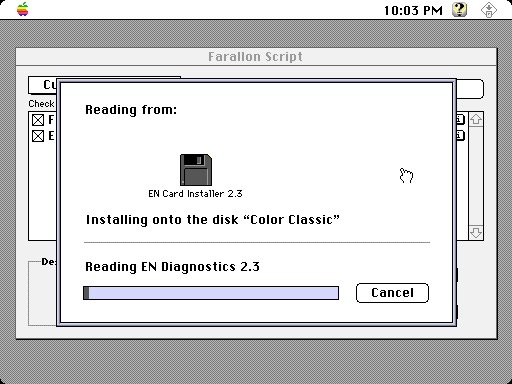
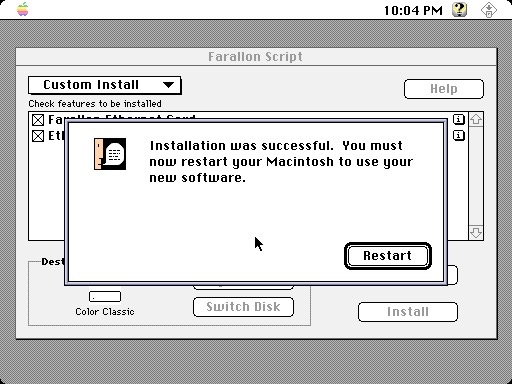
Once the Color Classic has restarted, launch the “Mac TCP” control panel and choose “Ethernet”.
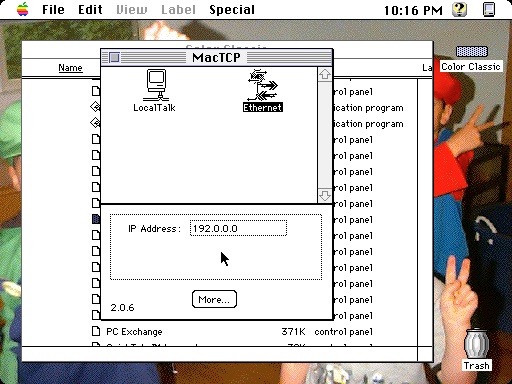
Click “More” and configure your IP address.
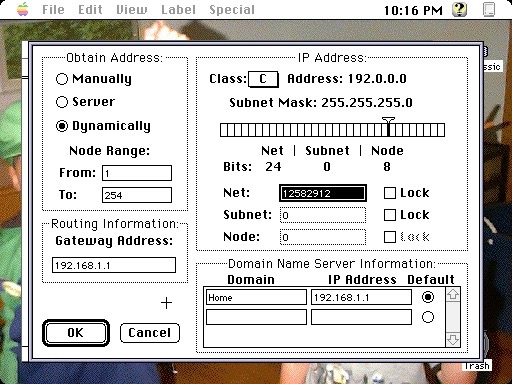
Make sure AppleTalk is off. If not, you’ll have to shut it off and restart. Once you’ve done that, go into the Network control panel and choose “EtherTalk”.
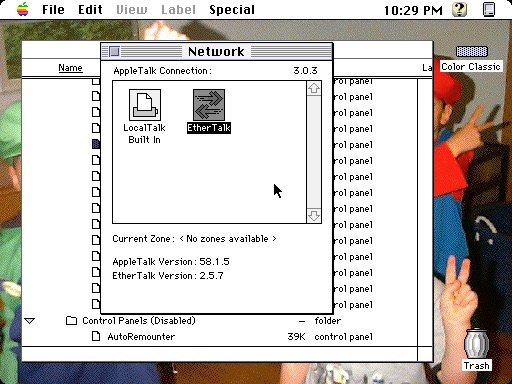
Launch “Sharing Setup” from the File Men and turn on File Sharing.
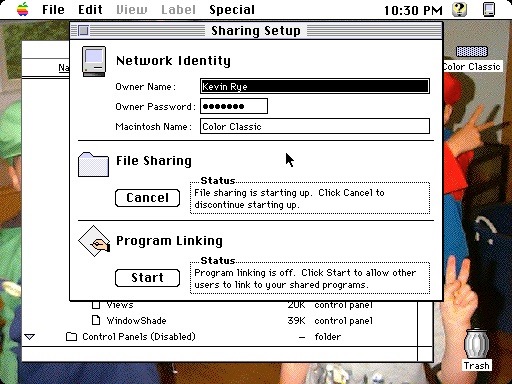
I opted to just share the whole drive.
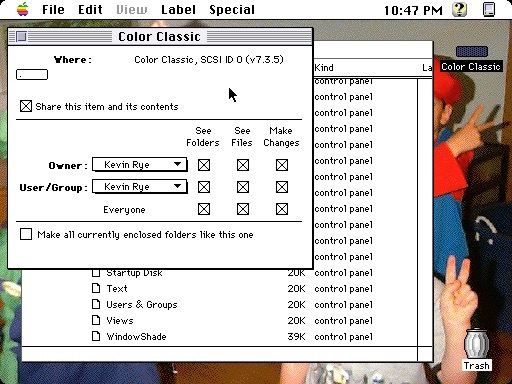
OK. That should be it. Now all I have to do is connect the Color Classic to the iMac via the old 10/100 hub I’ve been holding onto and cross my fingers.