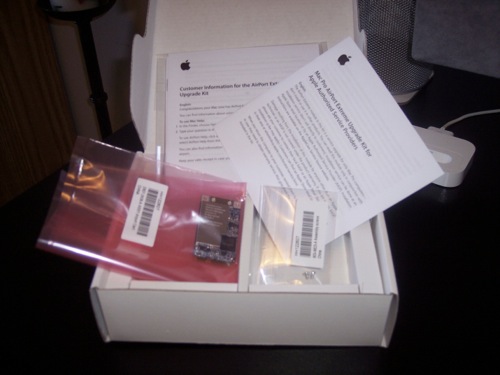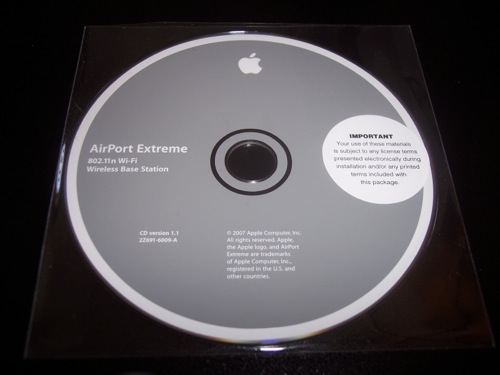I decided to move the Mac Pro from the living room to the bedroom. Trying to get something done in the living room with three rowdy kids is impossible. Now that the machine is in the bedroom, my wife and I can use the computer in peace. Also, we can now watch DVDs on the 30” while in bed, as there’s no TV in the bedroom.
I was going to run Ethernet to the bedroom, but its going to be a real pain since the router is so far away from the bedroom. I’d have to pass a cable up to the attic, across the way and down into the bedroom. I know it doesn’t sound like a big deal, but in this old house it is. I decided to just go wireless. I already have a wireless network set up for the MacBook. So it made sense to just pop an Airport Extreme card into the Mac Pro.
I had a $50 gift card for the Apple Store that I got for Christmas. I was planning on saving it until the 3G iPhone came out. (I was going to use it for a case and car charger.) I swung by the Apple Store on the way home from work yesterday to pick up an Airport Extreme card.
For all the 2008 Mac Pro owners, don’t buy the one on the shelf. (Part Number M8881LL/A) It is NOT compatible with 2008 Mac Pros. You have to ask one of the floor people to grab it from the back, as it’s a service part. The part number is MB363Z/A. It was only $43.00. Which is great considering the old retail one is $49.99.
DISCLOSURE: Apple does not consider this as a user serviceable part, so if you break your Mac Pro, they won’t cover the damage.
Get the goods.

Included in the service kit: warranty information, the Airport card, 2 screws, and an Airport Extreme software CD for the base station. You will NOT find installation instructions.
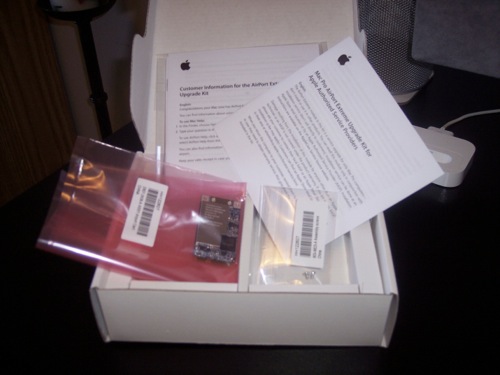
The installer
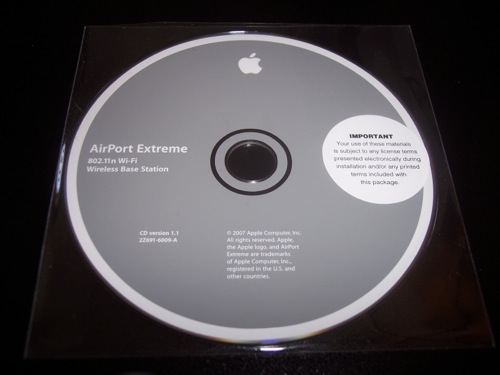
Here’s a close up of the card:


Open the Mac Pro using the quick release on the back.

Once open, remove hard drive bays 1 and 2.

The arrows show where the Airport Extreme card is to be installed.

Right under hard drive bay 2 and behind the logicboard, you’ll find 3 wires bundled together. Two of them are the Airport Extreme antennas. One is not used. They are labeled “1”, “2”, and “3”.

It’s almost impossible getting at the wires with your hands. I fashioned a paper clip into something that I could slip down the back, hook the wires, and pull them up. Be careful not to damage the logicboard.

Most people recommend screwing the card in first and then connecting the antennas. I found that to be really hard since the wires are so small it’s hard to get the connectors in place once the card is secured to the logicboard. I connected the antennas first, and then screwed the card down. Wire #1 goes on top, wire #3 goes on the bottom. Again, wire #2 is not used.

I slid the card into the slot, and then screwed it down.

So there you have it. Looks easy, right? Attaching those antennas is really tricky so be careful not to damages the connectors. If you do you’ll be bringing you machine into the Apple Store for repair. So be careful.
I closed the machine back up, logged in, and joined my wireless network with ease. My Netgear router is only 802.11G, so I’ll have to pick up an Airport Express Base Station if I want to get “N” speeds. That’ll be my next purchase for sure.