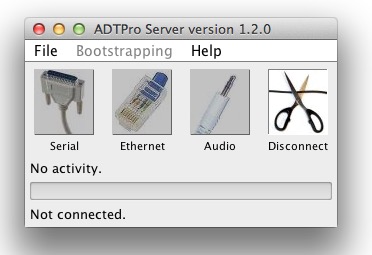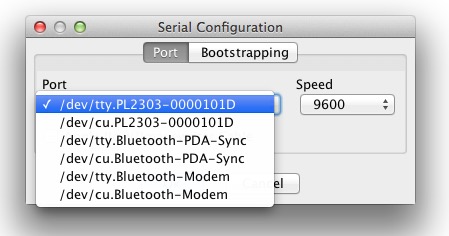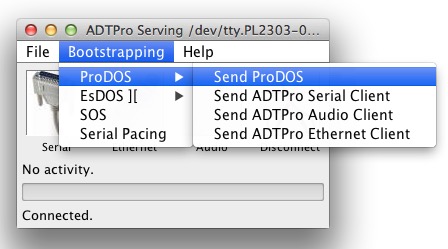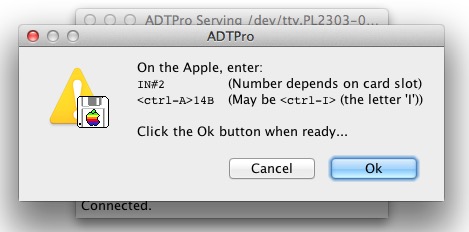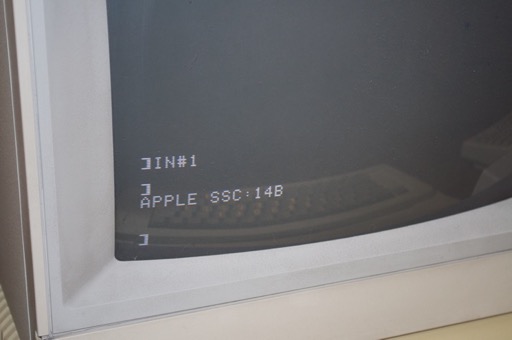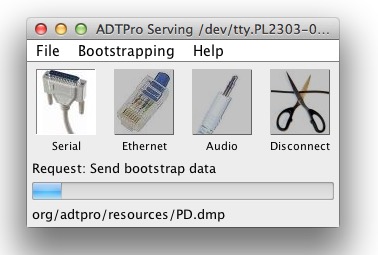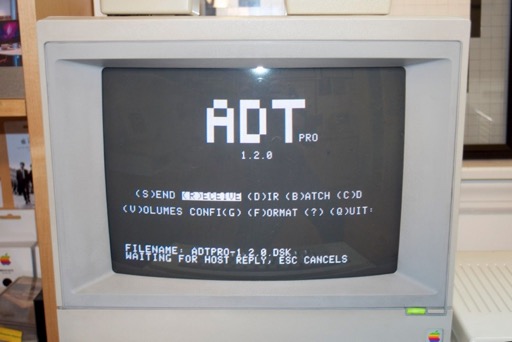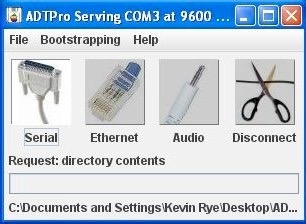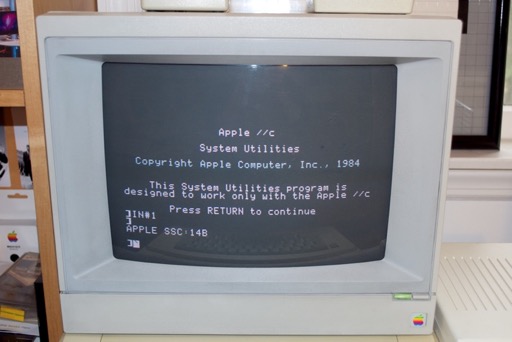I finally have all the pieces to push data to my Apple IIe and //C.
Super Serial Card? Check.

25 to 9 pin serial cable? Check.

25 to 5 pin DIN cable? Check.

25 to 9 pin adapter? Check.

USB to 9 pin serial adapter? Check.

5.25 floppies? Check.

ADTPro? Check.
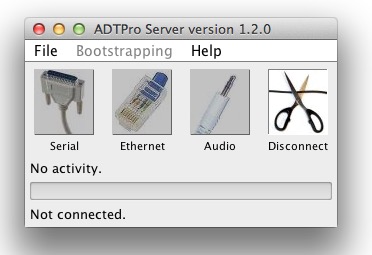
Since I already installed the Super Serial Card, all I have to do is make the connection between the Apple IIe and my Mac Pro. I connected the 25 to 9 pin serial cable to the Apple IIe, and then connected that to my USB serial adapter on the Mac Pro.

I installed ADTPro along with the driver for the USB adapter and was good to go. The connection was detected by ADTPro. There seems to be no difference between picking “tty” or “cu”. The both work.
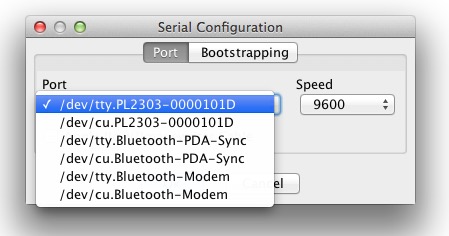
I powered on the Apple II and pressed command-reset to get to a prompt. On the Mac Pro, I selected “Send ProDOS” from the bootstrapping menu.
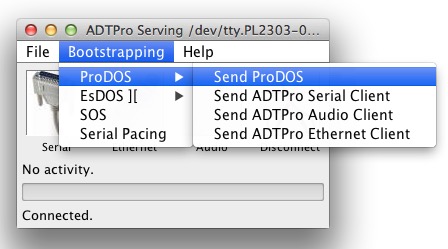
ADTPro asks you to enter some parameters on the Apple IIe.
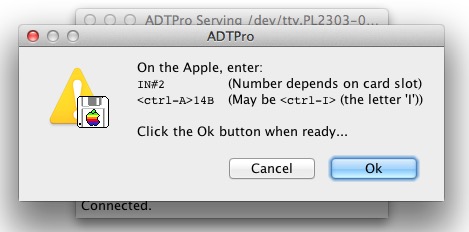
I typed in “IN#1”, (since my Super Serial Card is in slot 1) and pressed Return. Then command-A, entered “14B”, and pressed Return.
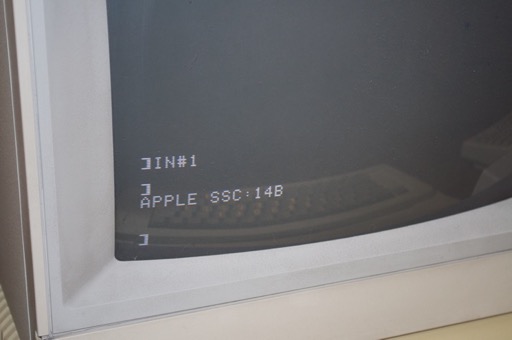
Back on the Mac Pro, I pressed OK on the ADTPro dialog box. The transfer started and the data started to flow. It works!

ADTPro also gives you a progress bar.
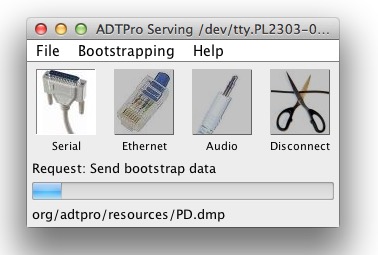
Once the transfer is complete, your Apple IIe will load ProDOS and give you a prompt up top.

You can then transfer over the ADTPro client. Again, initiate the transfer and enter the parameters.

Data will flow...

...and your Apple IIe will load the ADTPro client.

Once the ADTPro client is loaded, you can press “F” and format a floppy.

Now you can pull over the ADTPro client and write it to the floppy, as well as any other disk image you might have on your machine.
However, I hit a snag. It seems there’s a problem with the driver on the Mac Pro end of things. I can push ProDOS and the ADTPro client to the Apple IIe, but when I ask for a disk image I get a “Waiting For Host Reply” message.
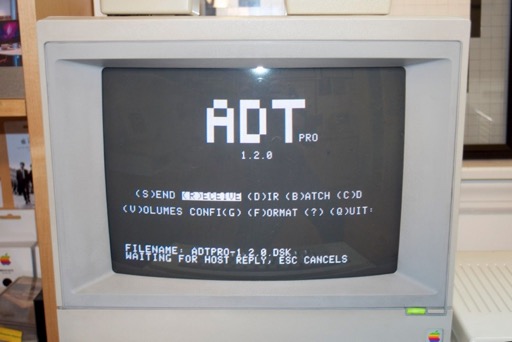
ADTPro on the Mac Pro refuses to acknowledge a request. I tried everything; different baud rates, etc, but nothing works.
I decided to try it with an old Dell laptop, just to rule out the cabling. Once ADTPro was installed, I pressed “D” to query the directory. ADTPro updated with “Request: directory contents” and they were displayed on the Apple IIe.
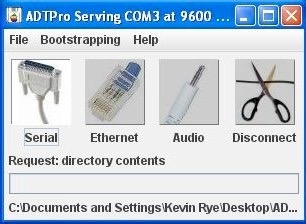
Boom. It works.

I thought that meant there was definitely something wonky about ADTPro running on Lion. I tried it on my Mac Mini with OS X 10.5 and that never worked either. So it’s most likely the PL2303 driver for the USB to serial adapter driver causing problems and not ADTPro or the OS.
With the troubleshooting out of the way, I can go ahead and push the ADTPro client over and write it to a floppy.

As well as a few games:
Lode Runner

Pac Man

Zaxxon

I sent over some System stuff too. ProDOS, DOS, BASIC, etc.
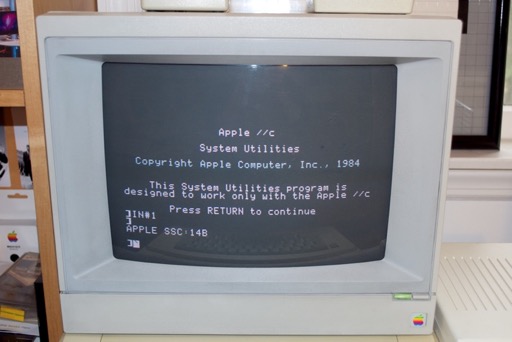
Now to try it on the Apple //c.
I connected the USB serial adapter to the 25 to 9 pin adapter and connected that to the 25 to 5 pin DIN cable. I could have purchased a 9 pin to 5 pin DIN cable, but I wanted to use the cable that I bought for my Apple Scribe printer. All I needed was the adapter, and that was $2. So it saved me the expense of buying another $20 cable.

I connected the 5 pin DIN to the Apple //c.

The Apple //c is a little different than the Apple IIe in the sense that it does not have a Super Serial Card. However, it has a virtual Super Serial Card in a virtual “slot 2” position. So when you start up the machine, you just drop down to a prompt and type “IN#2” just like on the Apple IIe. After pressing return, you type control-A. The Apple //c will return with a flashing question mark. You then type the speed, as directed by ADTPro. You don’t have to press enter.

Press OK on the ADTPro side, and data will flow.

Again, once ProDOS has been sent over, send the ADTPro client.

I had it set to 300 baud, so it took about 30 mins to send over the client. Although I had already made an ADTPro client disk on the Apple IIe, I wanted to send it over to the Apple //c for fun.

Now that the ADTRO client has been sent over I can format a floppy.

Then ask for an image.

And send it over.

Once the transfer is complete, it’ll let you know.

Awesome. What an easy way to get images off the internet and onto 5.25” floppies.
OK, let’s see how far I can get in Lode Runner......