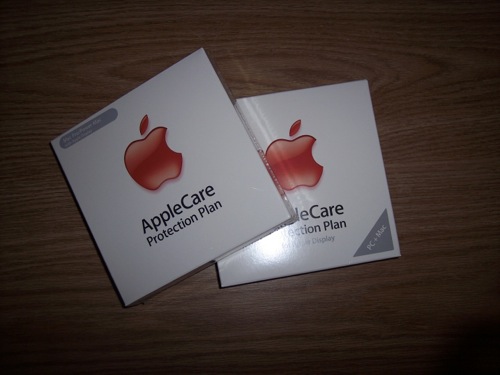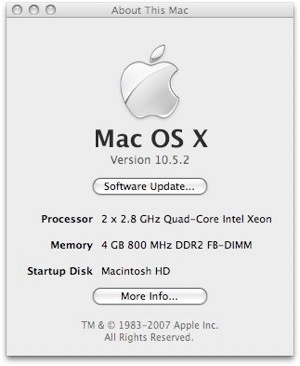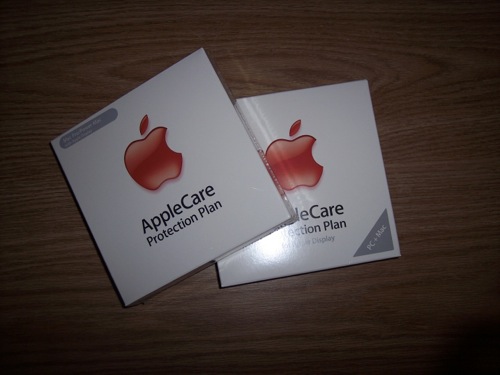Finally! After a year of saving and waiting for Leopard/iLife 08/the new keyboard and then 8 cores, I did it! I made my Mac Pro purchase. Here are the obligatory unboxing photos:
The box is huge. From the scuffs and dings, I’d say UPS man-handled it as they always do, but the machine is well protected inside.


The first to say hello is the accessories kit...

...complete with an assortment of video adapters, power cord, and a USB extension cable.

Included in the accessory kit is the new aluminum keyboard, OS X and iLife 08 install disks, warranty info, and the Mighty Mouse.


At the bottom is the machine. It’s very well protected by a thick layer of styrofoam.

The pictures do not do the expensive, aircraft-grade aluminum justice. Never before have I seen a computer case of this build quality. It is perfect, solid, and beautifully finished.

Between the front and back panels, there is no shortage of I/O.

The Nvidia 8800GT is orders of magnitude better than the stock ATI card; and for the extra $200 the upgrade was a no-brainer.

The first boot.

The Mac knew on the first boot that a mouse was not connected and that I must be using a wireless one. It prompted me to power on the mouse. Once I did that it continued with the initial setup.

I’ll spare you the details of the user setup because it’s nothing new.

Once I established my user account I set about moving all my data over from the MacBook. I booted the MacBook into Target Disk Mode and connected it to the Mac Pro via FireWire 400. It was going to take about 7.5 hours to move over my 130 Gigs so I opted to take it from my Time Machine vie FireWire 800. That only took about an hour. Amazing.

Getting inside the Mac Pro is easy. There is a latch on the back that has to simply be lifted up.

Once unlocked, the side panel simply falls away. This also unlocks the 4 hard drive bays.

And there it is, in all its engineering glory.

The hard drive carriers pull right out for easy upgrades.


The stock drive is a 320G Seagate Barracuda

I picked up another 2 Gigs from Other World Computing.

The heatsinks on these 800 MHz chips are massive.


The Mac Pro comes with 2 RAM risers. They have 4 slots each for a maximum of 32 Gigs. 32 Gigs!

Each riser slides out like a PCI card.

Since RAM has to be installed in pairs one of the factory RAM sticks has to paired with the other. Then the new memory can be paired up on the free riser.

Voilà

RAM upgrade successful.
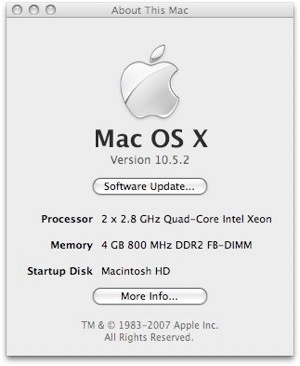
Now I just have to activate my AppleCare.