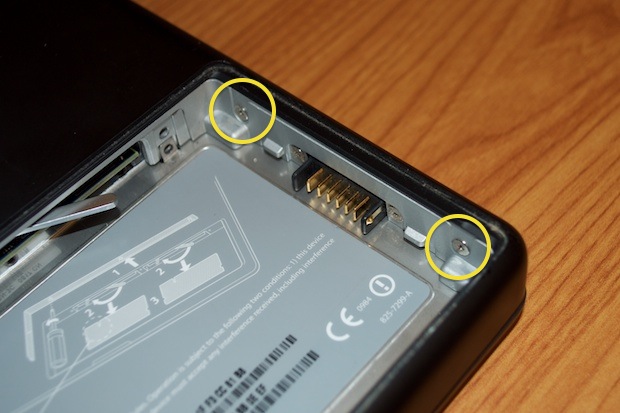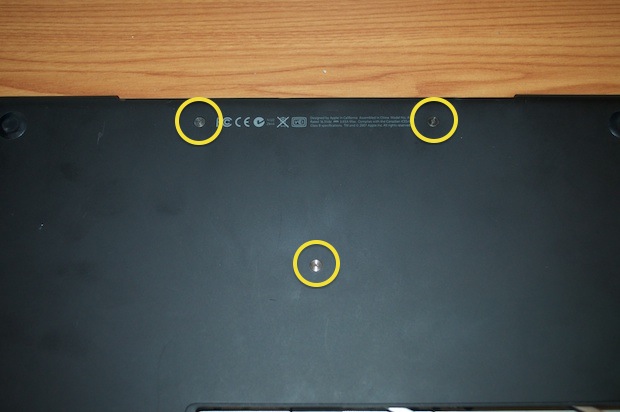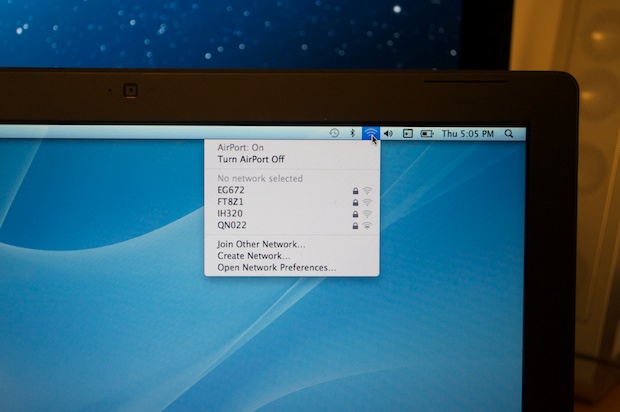My nephew’s in college. He just needed a cheap laptop to kick around for email and simple docs, school work, etc. Nothing fancy. He picked up a used 2007 MacBook 2.4GHz with 2GB of RAM. He brought it over the house so I could have a look at it. He’s having a problem with AirPort.

When he turns AirPort on, no networks show up in the list. When you browse for a network, it tries to do something, then just ends with a “timeout” message. When you manually type in your network name and password, it just kicks back a message saying that the network chosen requires a WEP password. No matter what you type in there, it just keep telling you that the network requires a password. It’s not the same message you get when you type in an incorrect password. It’s something different.
My first hunch was that the card was dead, but then I thought, you wouldn’t be able to even turn AirPort on if the card was dead. I had a look in System Preferences and launched Network Utility. The card is active and detected. It’s in there all right. I tried to connect to my network, but I was met with the same results. It attempts to browse for a network but them times out. When I manually enter my network name and password, it just kicks back a message saying that the network I chose requires a WEP password. It does it over and over. I thought it was a reception thing, so I walked the MacBook to within a foot of my router. It didn’t make a difference.
It’s not like a clean install of OS X is in order. It
is a clean install and all updates have been applied.
With that, I figured the card was toast. After all, it’s going on 6 years. They don’t last forever. The last
AirPort card I purchased was in 2008. I paid $43 bucks for mine, so I figured by now, they must be fetching $10 bucks on eBay. I hopped on eBay and was pleasantly surprised to see that they’re practically giving them away. I picked up a card for $5 bucks with free shipping from a guy only 100 miles away. I figured picking a seller in-state pretty much guaranteed that I’d have it in only a day or so. That way my nephew could get his machine back quickly. I didn’t want him to be out a laptop for 2 weeks.
I got the card in today.

Let’s crack this MacBook open!
First take out the battery and remove the 3 screws from the RAM cover.

Remove the 3 screws underneath.

Remove the 2 on the side by the battery connector.
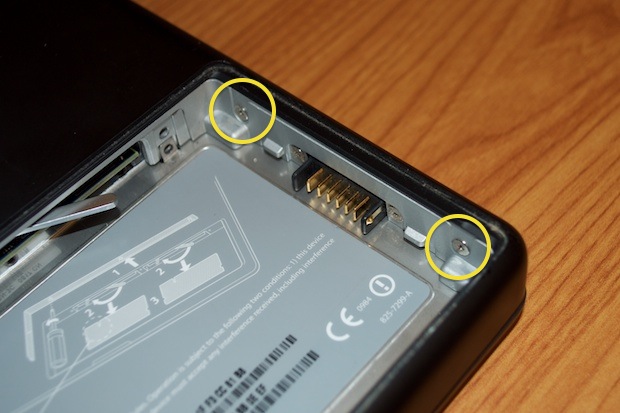
Remove 4 more on the adjacent side.

Remove the 3 bottom case screws.
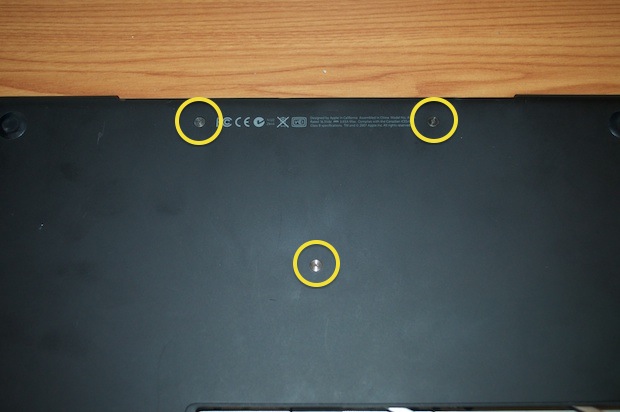
Remove the 4 screws on the back.

Finally, remove the 2 screws from either side. Looks like someone already took the liberty of removing 3 of them. Yup, they’re missing.

Once all the screws are out, the keyboard assembly can be removed, but be careful! It’s attached to the logicboard by a small connector. Gently inch around the keyboard and pry it up with a spludger. Careful, because those palm rests crack easily!

Slowly lift the keyboard up and pop off the logicboard connector.

Once the keyboard has been disconnected, you can raise it up and just rest it against the LCD.

Whoa, do you see what I see? The AirPort antennas aren’t even connected! What? That’s the last thing I would have expected. Someone must have already had their hands in this machine. I don’t know who my nephew bought the machine from. Maybe it was from someone who puts machines together from parts and then sells them off. Maybe he just forgot to reconnect the antennas. So much for checking the machine over after you’ve buttoned it up. It’s common sense that you should jump on the internet after a card install just to make sure it works. I mean, a little due diligence man!

I reconnected the antennas and the keyboard, then popped the battery back in.

I then powered the machine up. Wouldn’t you know it? That was it all along. The card is fine. As soon as I opened the AirPort menu, a bunch of networks showed up.
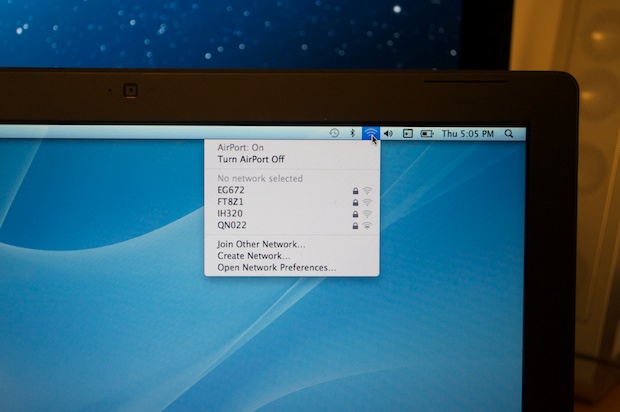
I selected mine, entered my password and was immediately connected. I hopped on the internet just to make sure. It’s good to go.

I put all the screws back in and called it a wrap. Another successful repair.
So what am I going to do with that spare $5 AirPort card? I guess save it for a rainy day.